I have been scanning and receiving a bunch of PDF files recently and noticed that the file sizes were bigger than they ought to be. One option was to open a PDF in Preview and then Export with a Quartz filter applied, but it didn’t have the quality compression I was seeking.
So I wrote this simple PDF file reducer as a service. Right click on the selected PDF(s) and choose the compression type. I generally go with the 150dpi standard. I noticed about a 80% reduction in color PDFs.
To re-create this OSX service. Open Automator in your Applications folder.
Select New Service.
At the top field, select Service receives selected PDF files in Finder.app.
Add a Duplicate Finder Items by dragging it from the menu on the left and dropping it in the main window.
Add an Add Text item with whatever you want to append to the file names to indicate that these will be lower resolution copies. I used _low and selected after name from the drop down.
Add an Apply Quartz Filter to PDF Documents item. In that item, click options and then select Show this action when the workflow runs if you want to be able to select the quality when you run the service.
Save the service, calling it whatever you like, I called it ReducePDF.
Try selecting a PDF in the finder and right clicking on it. You should see ReducePDF in the contextual menu.

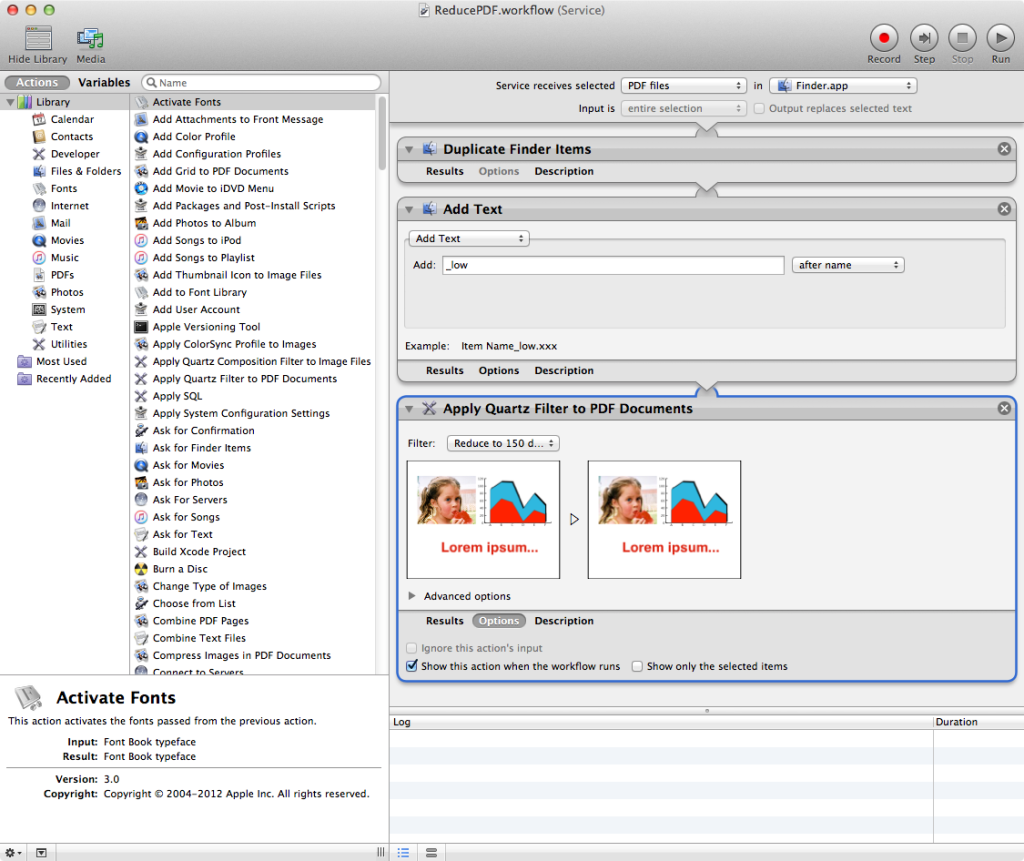
May 24, 2020 at 12:01 am
You can also use online tool like https://miniimagesvideos.com/pdf to compress pdf. This online tool will provide highest compression ratio